Image Resize, Crop & Compress px - mm - cm
Upload Image
Resize
Compress to Target Size
Download
Preview
Crop
Image Size Reduce – Complete Guide to Resizing, Cropping, and Compressing Photos
In today’s digital age, oversized images can cause many problems: slower websites, larger email attachments, and unnecessary storage use. Reducing the size of your images is essential. This article focuses on image size reduce and explains how to make your images smaller without sacrificing quality.
🚀OTHER IMAGE TOOLS
🚀 Why Is image size reduce Important?
Images often account for the bulk of a website’s data. Compressing them not only saves space but also improves loading times. Here are some key benefits of image size reduce:
✅ Faster website performance
✅ Improved Google PageSpeed scores
✅ Better mobile experience
✅ Reduced server bandwidth and hosting costs
✅ Improved SEO and user retention
🎯 How to Reduce Picture Size ?
Our tool uses smart browser-based compression using the HTML5 Canvas API. You can upload your files using drag and drop or select them manually.
Once uploaded, you can:
Adjust compression quality
Set a target file size (KB)
See live previews of your compressed images
Instantly download compressed files
There’s no uploading to external servers, ensuring 100% privacy and speed.
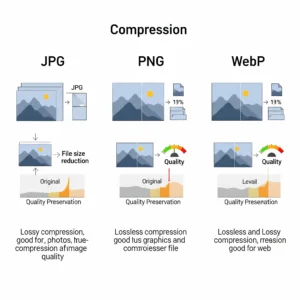
Step-by-Step Guide with Screenshots Suggestions to reduce picture size
Step 1: Open the Tool
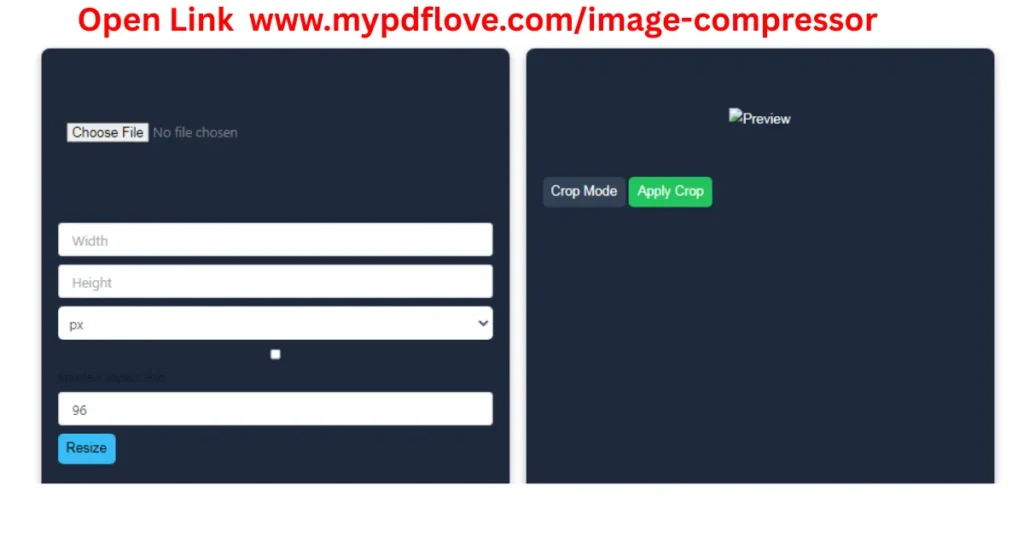
Step 2: Upload the Image
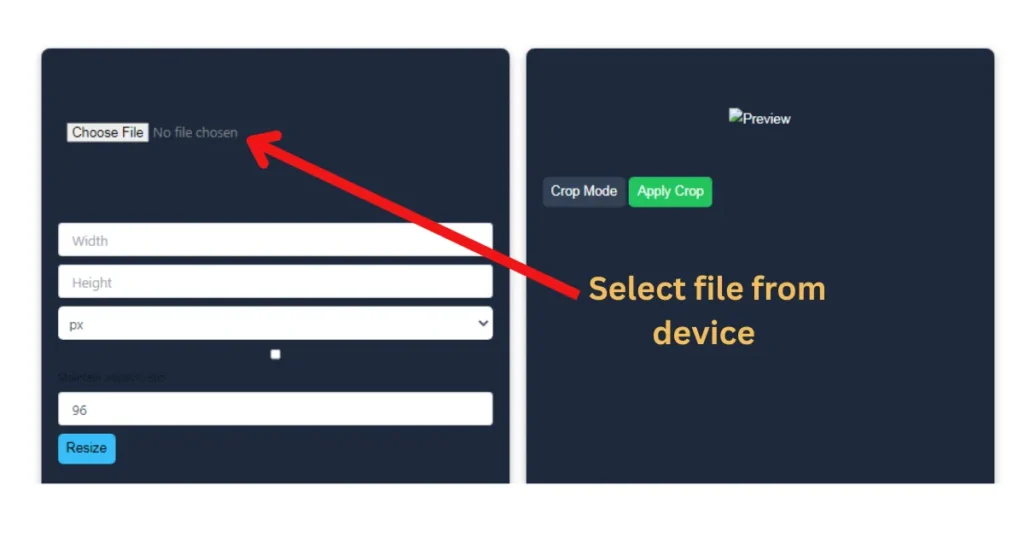
Step 3: Resize the Image
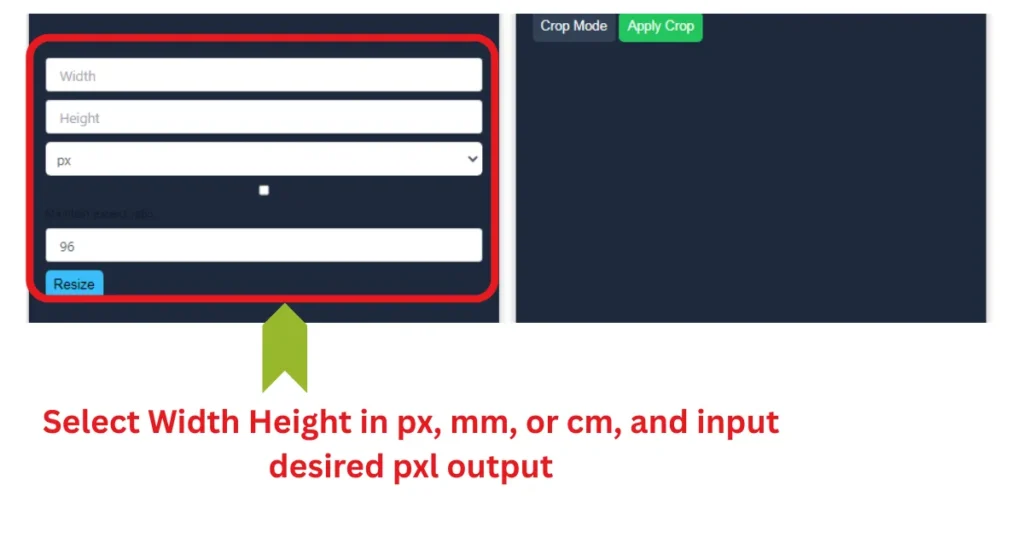
Step 4: Crop the Image
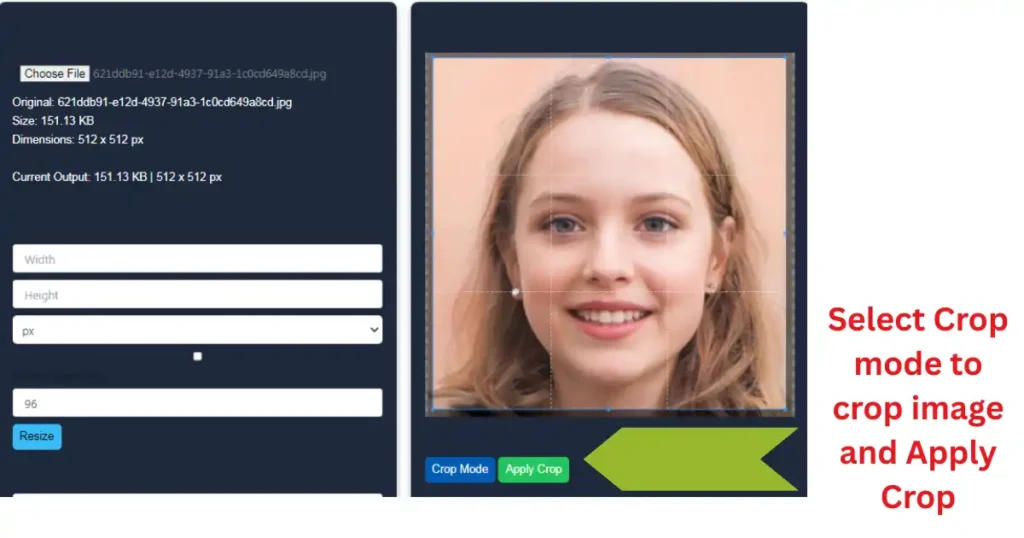
Step 5: Compress the Image
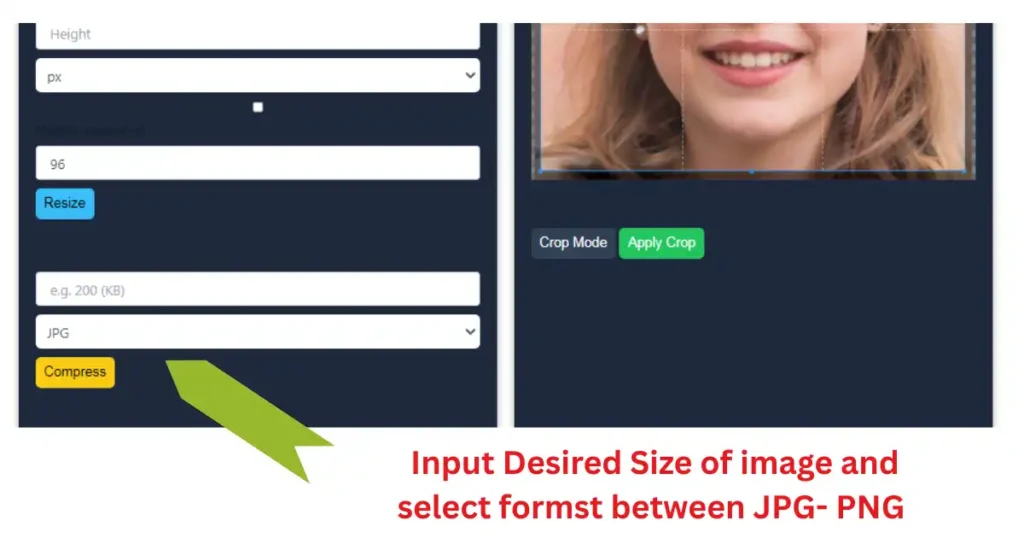
Step 1: Open the Tool
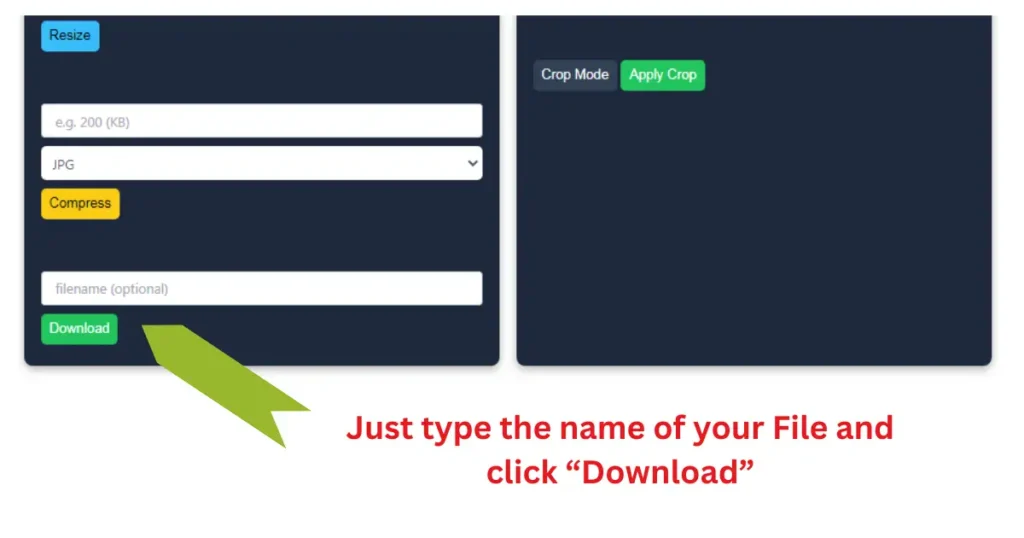
🖼️ Supported Formats
This tool supports the most popular image formats used across websites and applications:
JPG / JPEG – Common for photographs
PNG – Great for transparent images and UI elements
GIF – Used for animations and basic graphics
WebP – Modern format by Google for both lossy and lossless compression
🌍 No Installation Required
Unlike Photoshop or online converters that require login or software installation, our compressor works entirely online. Just open the tool, upload your images, compress, and download — it’s that simple.
💡 Features at a Glance
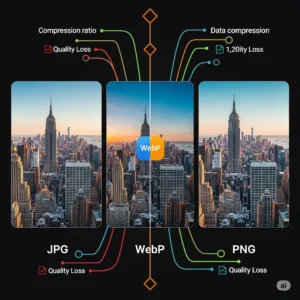
🔧 Custom quality slider for lossy compression
🧮 Target size input in kilobytes (KB)
🖱️ Drag and drop upload with multi-file support
📦 Works entirely in-browser — no uploads, no data tracking
📲 Fully responsive and mobile-friendly interface
⚡ Instant results and download links
🔒 Secure and private — files never leave your device
🧠 Use Cases
- Bloggers optimizing images for faster blogs
- Ecommerce owners improving product page speed
- Designers compressing large mockups
- Developers reducing assets for frontend builds
- Freelancers saving space in portfolio uploads
🔄 Compress Multiple Images at Once
Our batch compression feature saves you time. Upload multiple images together, apply settings, and compress them in one go. Each image will be available with:
A download button
Preview of the final output
Actual size displayed in KB
Learn more about image optimization in web development from trusted sources like:
Google Web.dev: https://web.dev/optimize-images/
MDN Web Docs: https://developer.mozilla.org/en-US/docs/Web/Media/Formats/Image_types
❓ FAQs – Image Compressor Tool
1. What is the best image format for compression?
For general use, WebP offers excellent compression while maintaining quality. If your platform doesn’t support WebP, JPG is a solid alternative.
2. Will this tool reduce the quality of my image?
Only slightly — and only if you choose a lower quality setting. You can adjust the slider and preview the result before downloading.
3. Can I compress animated GIFs?
Yes, but it will convert animated GIFs into static images (first frame only). For true animated compression, consider a GIF-specific tool.
4. Is it safe to use this tool for private images?
Absolutely. The tool runs in your browser and doesn’t upload files to any server. Your images stay on your device.
5. Can I compress images to a specific file size?
Yes! Just enter your target size in KB, and the tool will automatically reduce the quality to meet that size as closely as possible.